Download Android Studio
Step-01
Check System Requirements:
Windows
Microsoft® Windows® 7/8/10 (64-bit)4 GB RAM minimum, 8 GB RAM recommended
2 GB of available disk space minimum,
4 GB Recommended (500 MB for IDE + 1.5 GB for Android SDK and emulator system image)
1280 x 800 minimum screen resolution
Mac
Mac® OS X® 10.10 (Yosemite) or higher, up to 10.14 (macOS Mojave)4 GB RAM minimum, 8 GB RAM recommended
2 GB of available disk space minimum,
4 GB Recommended (500 MB for IDE + 1.5 GB for Android SDK and emulator system image)
1280 x 800 minimum screen resolution
Linux
GNOME or KDE desktopTested on gLinux based on Debian.
64-bit distribution capable of running 32-bit applications
GNU C Library (glibc) 2.19 or later
4 GB RAM minimum, 8 GB RAM recommended
2 GB of available disk space minimum,
4 GB Recommended (500 MB for IDE + 1.5 GB for Android SDK and emulator system image)
1280 x 800 minimum screen resolution
Chrome OS
8 GB RAM or more recommended4 GB of available disk space minimum
1280 x 800 minimum screen resolution
Intel i5 or higher (U series or higher) recommended
Step-02
Now if you have System suitable for android studio thenGo to https://developer.android.com/studio and download latest version of android studio.
Click here
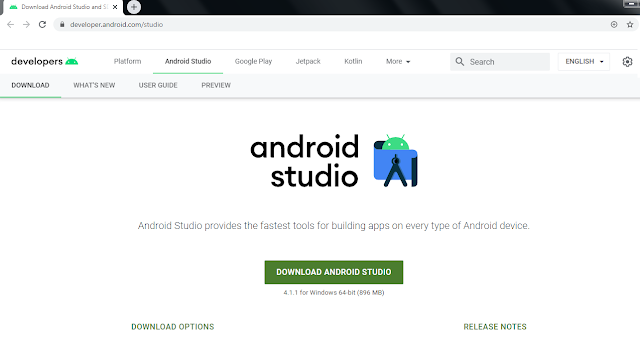
Install Android Studio
Step 3
Double click on the downloaded "Android Studio-ide.exe" file.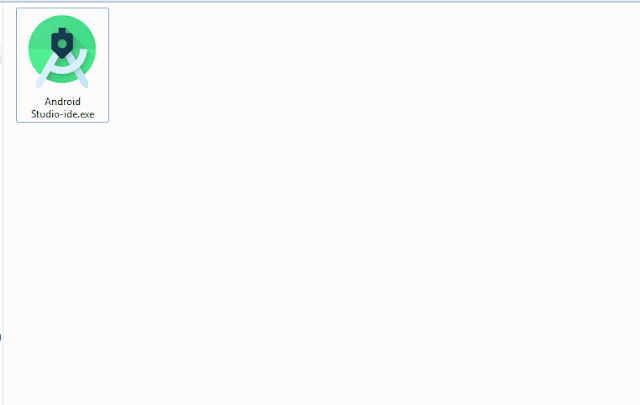
Step 4
"Android Studio Setup" will appear on the screen and click "Next" to proceed.Step 5
Select the components that you want to install and click on the "Next" button.Step 6
Now, browse the location where you want to install the Android Studio and click "Next" to proceed.Step 7
Choose a start menu folder for the "Android Studio" shortcut and click the "Install" button to proceed.Step 8
After the successful completion of the installation, click on the "Next" button.Step 9
Click on the "Finish" button to proceed.Now, your Android studio welcome screen will appear on the screen.
Android Studio Setup Configuration
Step 10
"Android Studio Setup Wizard" will appear on the screen with the welcome wizard. Click on the "Next" button.Step 11
Select (check) the "Standard" option if you are a beginner and do not have any idea about Android Studio. It will install the most common settings and options for you. Click "Next" to proceed.Step 12
Now, select the user interface theme as you want. (I prefer Dark theme (Dracula) that is most liked by the coders). Then, click on the "Next" button.Step 13
Now, click on the "Finish" button to download all the SDK components.And, the downloading and installation process of components gets started.
Step 14
After downloading all the necessary components, click on the "Finish" button.Congrats, your Android Studio has been successfully installed in your system and you can start a new Android studio project.
0 Comments